In FL Studio Mobile, the Split Mixer Tracks feature allows you to render each track in your playlist as separate audio files, commonly referred to as “stems.” These stems can be saved with or without master track effects, making it ideal for sharing projects with other artists, regardless of the DAW they use.
This process is especially useful when collaborating with other artists. By exporting each track as an individual MP3 or WAV file, you ensure that your collaborators can easily use the files, no matter what software they’re working with. Unlike GarageBand on macOS or iOS, where you would need to isolate each project before exporting, FL Studio Mobile simplifies the process.
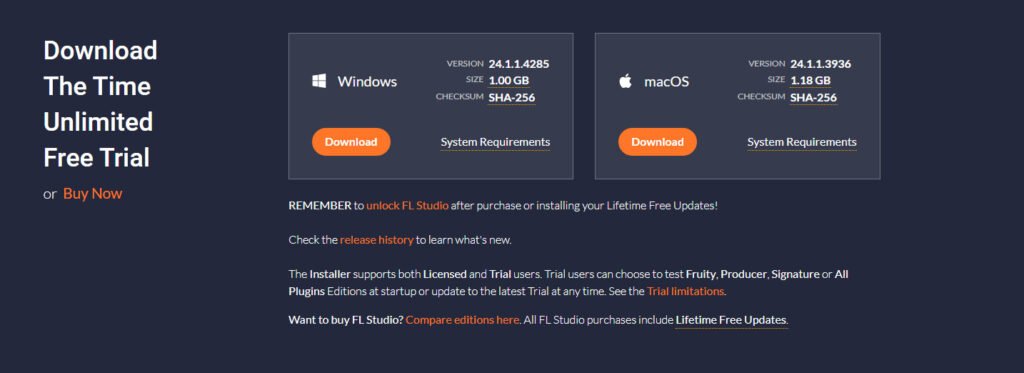
Steps to Split Mixer Tracks in FL Studio Mobile:
- Press the FL Studio icon in the top-right corner of your playlist to open the menu.
- Select “Save” from the options.
- Choose your audio file format (WAV is recommended) and hit “Save.” Be sure to name your tracks clearly to avoid confusion in your file directory.
- Select “High-Quality” and “Split Mixer Tracks” to export your tracks in the best possible quality.
- Enable or disable master track effects, depending on whether you want to include them in the export. Remember, disabling master effects will only affect the master track, not the individual tracks.
- Find your exported files in the “My Tracks” directory. On iOS, you can also locate them through the Files app.
By choosing “Save” instead of “Send,” you’ll have more control over where the files are stored, making it easier to locate them later. After exporting, your tracks will be saved in the specified folder, ready to be shared or further edited.
This feature streamlines the collaboration process and ensures that your projects are easy to manage and export in high quality.

